REMINDER
PAYPAL QUESTIONS
-
Hi, I don't understand...
1- I have created aPaypal account for my client
2- I have created my item (we got just 1)
3- I have intergrated Paypal in AppdragWhen we click :
1- We have to choose the amount.... I wrot it in my shop manager
2- We can't buy more than 1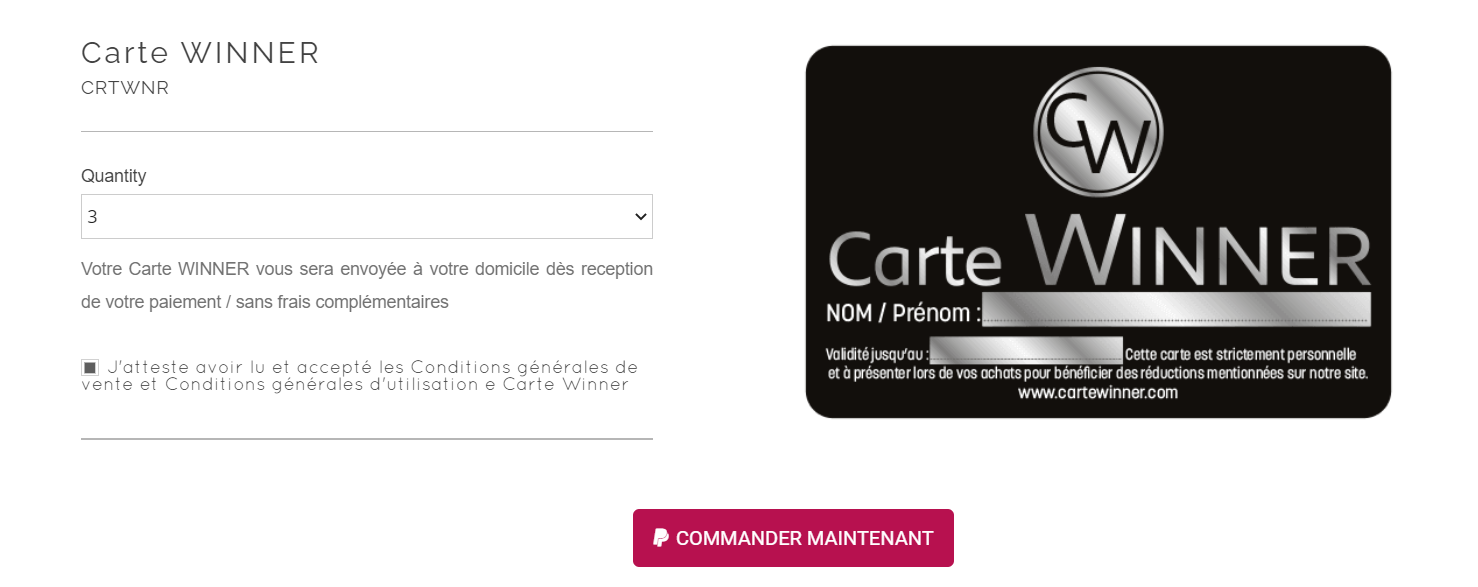
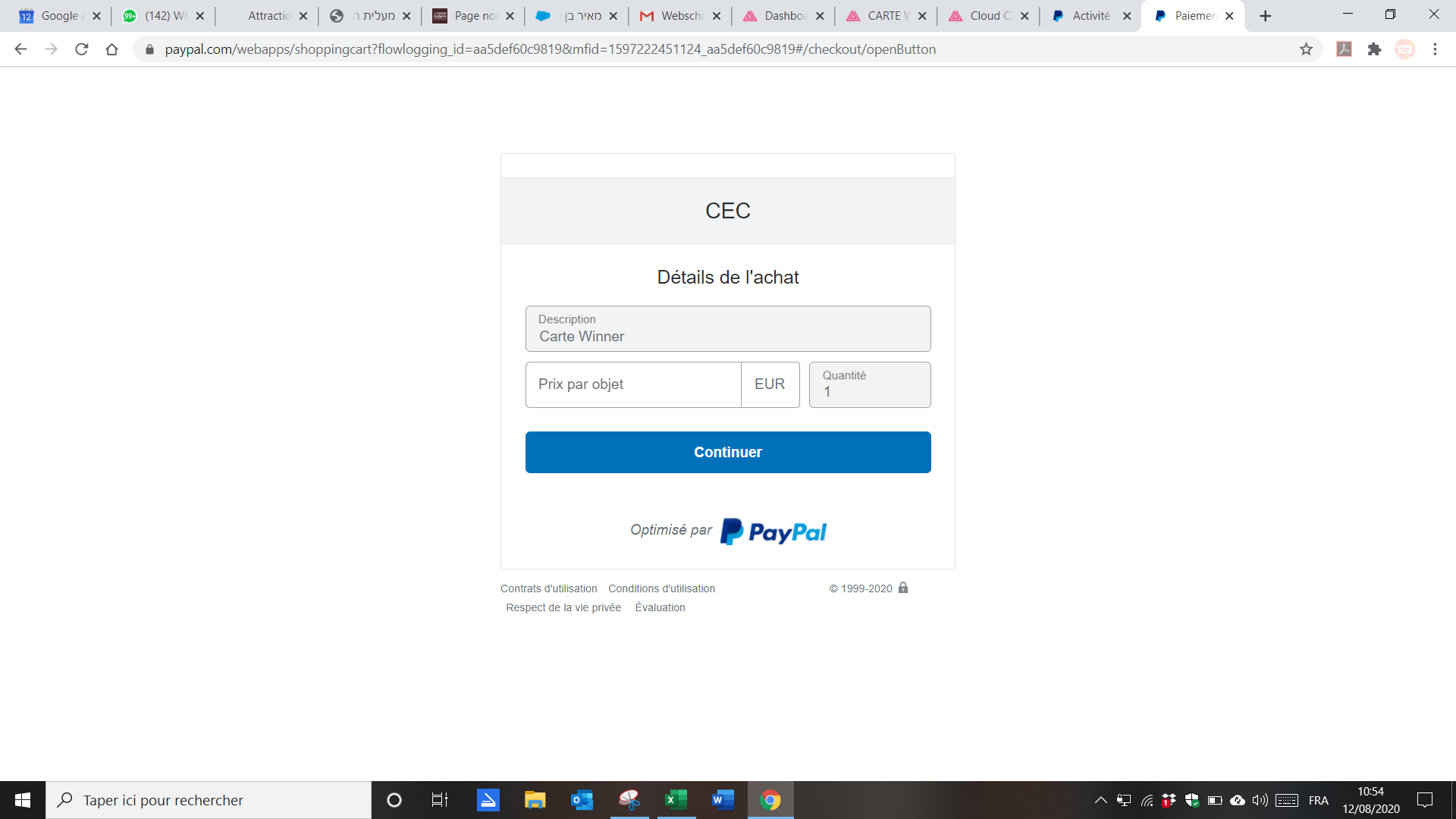
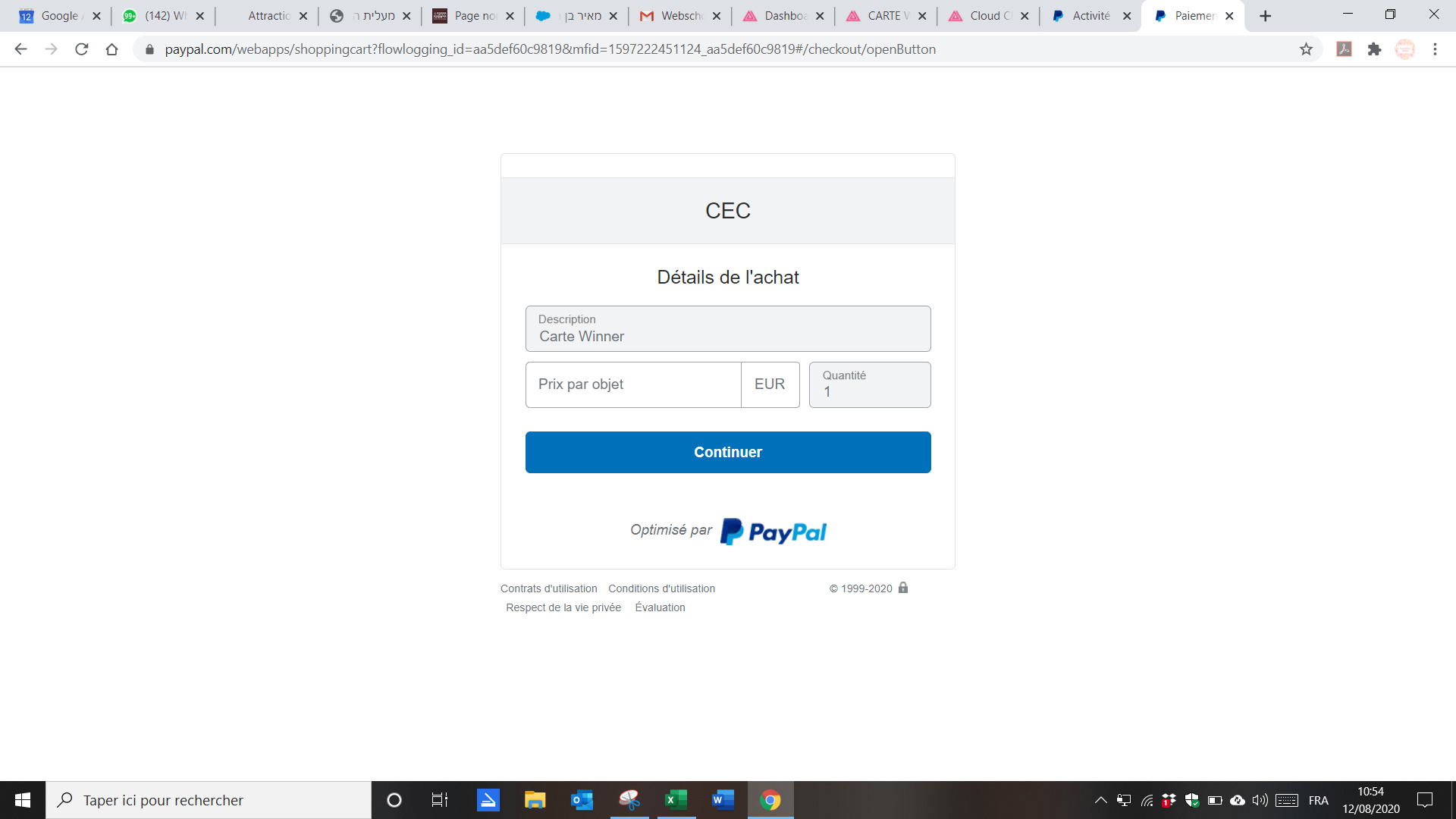
What I did wrong ?
-
Is someone can answer me ?
-
Hey there Katya
 hmm havne't played around with the frontend that much, but is there perhaps a setting in your shop that says something like "only allow purchase of one" or only allow one product in cart? Wordpress has that so maybe the same issue here?
hmm havne't played around with the frontend that much, but is there perhaps a setting in your shop that says something like "only allow purchase of one" or only allow one product in cart? Wordpress has that so maybe the same issue here? -
Hi Katya, you're mixing two things that are not working together.
You try to use the Paypal button which is for a single payment of a single amount/product throughout a direct link with AppDrag Shop.
As you describe your case, you created a product on your AppDrag Shop, so if you want to use AppDrag Shop backoffice to see the orders (which I recommend) you just have to go to your shop settings and setup Paypal by providing your seller account email address.
-
This post is deleted! -
OK I have understood... I did it, it works but the paypal button is horrible...


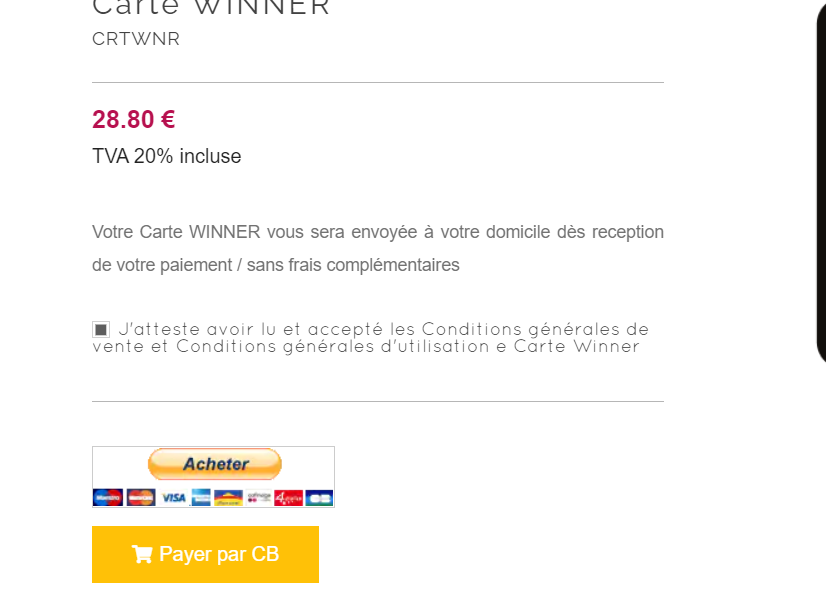
-
The button design is up to you, but from your screenshot it seems you're still trying to add a direct link to pay throughout PayPal instead of using AppDrag shopping cart to handle it.
-
Yes because I'll become completely MAD !!! I don't know how to create neither STRIPE, neither APPDRAG cart, neither NOTHINGGGGGGGGGGGGGG and I'm trying to fix it for many days...



-
Go to Shop in your project, go to Settings and you just have to define an email for the PayPal account.
As you broke the Shop Product page I recommend you to drag and drop a default component to start over.
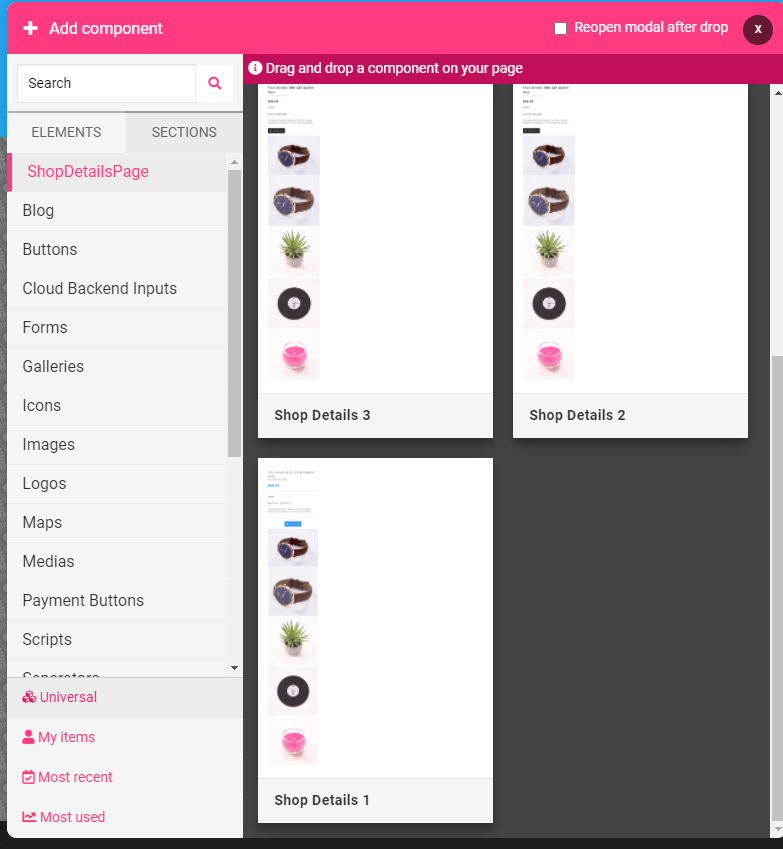
If ever you're completely lost we provide paid teaching/support you can contact us at support@appdrag.com to book a session.